Extract
After much searching I found a way to get 5MHz Wifi Dongles working on the Raspberry Pi 2 without having to compile a new kernel. I can’t claim any credit here; that belongs to MrEngman on the RaspberryPi.org forums who has done all the compiling and has made the kernel modules available to download.
One thing I did discover is that the high gain 5GHz wifi dongles draw more power that the Raspberry Pi 2 would like to deliver. To fix this I have made a special USB cable with a dedicated 5V power supply for the dongle.
Hardware
I have two 5 GHz Wifi dongles: an Edimax AC600 EW-7811USC Dual Band and an Alfa Network AWUS036AC Long-Range Dual-Band AC1200.
I could get the Edimax AC600 to work, but not the Alfa AC1200 even though they have the same chipset. When I tried running the Pi2 on batteries through a BEC I found that the AC600 would not always come up either. As the dongle was getting quite hot in use I summised that it was trying to draw more current than the Pi was able to supply.
To test this out I took a USB extension lead and chopped some cable out of the middle to make it shorter. At the same time I added a dedicated 5V power supply for WiFi dongle, fed from the BEC. The joins were insulated with heat shrink tube and insulation tape.
With this in place I was now able to use both the Edimax AC600 and the Also AC1200.
Procedure
The full post on how to install the Realtek RTL8812AU driver module is available on the raspberrypi.org forums. I’ll expand on the details given there based on my experience.
- The first task is to establish the current kernel version on your Pi. This is done with the command:
uname -vr
- This command shows the details you need. For instance a fresh install of the 2015-05-05 Raspbian build gives.
3.18.11-v7+ #781 PREEMPT Tue Apr 21 18:07:59 BST 2015
- The information we want is the version number at the start, up to, but not including the plus sign (+) and the build number after the hash (#). In this case 3.18.11-v7 and 781.
- These values are inserted into a url to get the modules relevant to your kernel.
https://dl.dropboxusercontent.com/u/80256631/8812au-{kernel_version}-{build}.tar.gz - Replace {kernel version} and {build} with your values. In my case the url becomes:
https://dl.dropboxusercontent.com/u/80256631/8812au-3.18.11-v7-781.tar.gz
- Use this url with wget to download the compressed kernel module.
wget https://dl.dropboxusercontent.com/u/80256631/8812au-3.18.11-v7-781.tar.gz
- If you get an error here, it probably means that there isn’t a pre-compiled modules for your kernel version. All is not lost however. You can try upgrading your kernel to a version that is supported.
- Type the command:
sudo rpi-update
- This can take a while, so go have a drink and periodically check-in to see if its finished. When done, you will need to reboot your Pi.
- Now run ‘uname -vr’ again to get the new version and build numbers
3.18.12-v7+ #782 SMP PREEMPT Tue Apr 28 19:54:13 BST 2015
- Try downloading a module with the new kernel version and build number. Remember up to but not including the +. In my case:
wget https://dl.dropboxusercontent.com/u/80256631/8812au-3.18.12-v7-782.tar.gz
- This worked for me leaving the file 8812au-3.18.9-v7-768.tar.gz in my home directory. We extract the files from this with the command:
tar zxvf 8812au-3.18.12-v7-782.tar.gz
- This creates some files in the current directory, one of which is ‘install.sh’. Run this script with
./install.sh
you don’t need a sudo at the start.
- Reboot your Pi. If you already have the Realtek specific version of hostapd installed the 5GHz dongle will probably work straight away, although possibly on the 2.4Ghz band if your system was previously configured to do so.
- The 5GHz band is more regulated than 2.4GHz, so we need to install the Central Regulatory Domain Agent (CRDA) package that controls which frequencies and features are available to your country. Hostapd does not work with the world domain (00). You have to be specific. If not already installed, get the necessary package with:
sudo apt-get install iw crda
- Then to set the CRDA region edit the file /etc/default/crda
sudo vi /etc/default/crda
- Append your domain to the line “REGDOMAIN=”, which in my case is GB
REGDOMAIN=GB

- Edit your /etc/hostapd/hostapd.conf to use the 5GHz band
sudo vi /etc/hostapd/hostapd.conf
- This is my configuration.
interface=wlan0 driver=rtl871xdrv ctrl_interface=/var/run/hostapd ssid=Pi_AP channel=44 beacon_int=100 hw_mode=a ieee80211n=1 wme_enabled=1 ht_capab=[SHORT-GI-20][SHORT-GI-40][HT40+] wpa=2 wpa_passphrase=Raspberry wpa_key_mgmt=WPA-PSK wpa_pairwise=CCMP max_num_sta=8 wpa_group_rekey=86400
- Finally reboot again and hopefully you will have a 5GHz Wifi access point. I use WiFi Analyzer on my android phone to check.
Performance
At home with the transmitter and receiver in close proximity, there were no issues, the latency being comparable to the 2.4 GHz WiFi.
Buoyed up by this result, the next step was to get outside and test the range.
I took my test rig to my club flying field one lunchtime. With the Edimax AC600 connected directly to the Raspberry Pi, the maximum distance I could get before the picture froze was 28 metres. This was in a level rural location, so the chance of interference was minimal.
For the second test I used the Alfa Network AWUS036AC (AC1200). I had to use the power booster cable, as this Adapter requires too much power for the Pi to supply directly. With the Alfa AC1200 I managed 100m before the video started stuttering; still not enough for a useable FPV system. If the line of sight was blocked by a building or tree the video would freeze completely.
Conclusion
If these results are to be believed, then the future of this project looks bleak. However, the WiFi adapter manufacturers claim that these devices should perform better for range and speed than the previous generation. I need to check the performance of the WiFi adapter in the Laptop. It is about three years old now and probably can’t cope with the latest WiFi protocols. Perhaps the next stage is to obtain an extra AC600 and/or AC1200 and run the test again.
I’m also going to try measuring the current draw of these devices to see if the power consumption tallies with the 100mW permitted radiated power they are allowed.
Another possibility is to change the CRDA domain. There are examples of people reporting that using BO allows for increased transmission power. Obviously, do this may be breaking some rules in your country, unless you live in Bolivia.



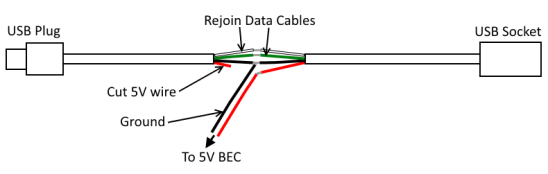


Are you able to use this Edimax dongle in AP (Access Point) mode?
So that it could be possible to create a new WiFi network from the Pi.
If you look at the configuring a system page in conjunction with this post, it will guide you through setting up the Pi as an AP. You can also use the FPiV Easy Setup to speed thing up.
Thank you for the info. 🙂
Did you try using wifibroadcast to transmit the video ? https://befinitiv.wordpress.com/wifibroadcast-analog-like-transmission-of-live-video-data/
I have tried it and I did get it working between two Raspberry Pi 2’s. The latency was high and increased over time. I suspect this was a function of the WiFi adapters I was using as I couldn’t do the optimizations. I’ve got a new WiFi adapter to try which should be more compatible, so will run the tests again. Hopefully soon.
Did you use the AWUS036AC card to test it ? Is there anything specific that you did to get the 5G working ? I couldnt get the AWUS036AC card to work even with a lag.
I used the CSL 300Mbit USB WLAN Adapters. I’ve just got an Alfa AWUS051NH Dual band adapter which is supposed to have decent range. It’s also 80211 driver compatible, which saves all the compiling of hostapd.
Hi,
Where did you get access to the CSL 300Mbit WLAN adaptor? I am in US and haven’t been able to get access to this adaptor
I got mine from Amazon UK, but I believe they originate from Germany.
Saw that page. They don’t ship to USA according to the site.
I am trying to use an Alfa http://www.amazon.com/gp/product/B00MX57AO4?psc=1&redirect=true&ref_=oh_aui_detailpage_o00_s00 as a transmitter and AWUS051NH v2 as a receiver.
When I start the rx program, it just outputs
“DLT_IEEE802_11_RADIO Encap”
and stops.
Let me know if you see this at your end.
Are you planning to use two AWUS051NH ?
There is a thread on DIYdrones. The preferred combination seems to be the AWUS051NHv2 on the drone and the CSL 300Mbit on the ground. (http://diydrones.com/forum/topics/3-km-hd-fpv-system-using-commodity-hardware?xg_source=activity&id=705844%3ATopic%3A1988351&page=24#comments.)
Got it!
Will the Edimax EW-7811UAC 11AC Dualband USB Adapter works as well. http://www.amazon.com/Edimax-EW-7811UAC-Extension-Reception-Transmission/dp/B00LGN8I40/ref=sr_1_2?ie=UTF8&qid=1450117605&sr=8-2&keywords=Edimax+AC600
I’m afraid the answer is I don’t know. I have the Edimax EW-7612UAN V2, which although not advertised as dual band, would work on 5GHz, just not reliably. This makes it probable that the EW-7811UAC 11AC will work, but it may need some code compilation. The only way to be sure would be to buy one and try it.
The TrendNet TEW-820AP is sold as a 5Ghz router upgrade, but it can work stand alone as a Ethernet to 5Ghz 802.11AC AP or client. You can even link two of them together in WDS mesh mode, while also having them operate as an AP. The only downside is they don’t have an onboard DHCP server, but that can be ran on a Pi if required. For $25 they are hard to beat.
Thanks for the Info. I’ll take a look.